|
|
SnapShotVideoFlick supports to capture snapshots from your desired video items. The snapshot function can be only available on video items. Now, let's do it step by step:Step 1. Select your desired video item you want to capture snapshot. Step 2. Click
It will auto play the selected video file here.
12 mini windows: Show 12 continuous snapshots. Step 3. Click
You can click your desired snapshot from the mini windows to add snapshot or click Step 4. Click
Click |
If you can’t find what you want here, please contact us. We'd love to hear from you or your friends. Please send an email to:
support@blazevideo.com We will reply you in 24-72 hours. Please contact us again after 72 hours without response. Search Help:
Help with other products
|
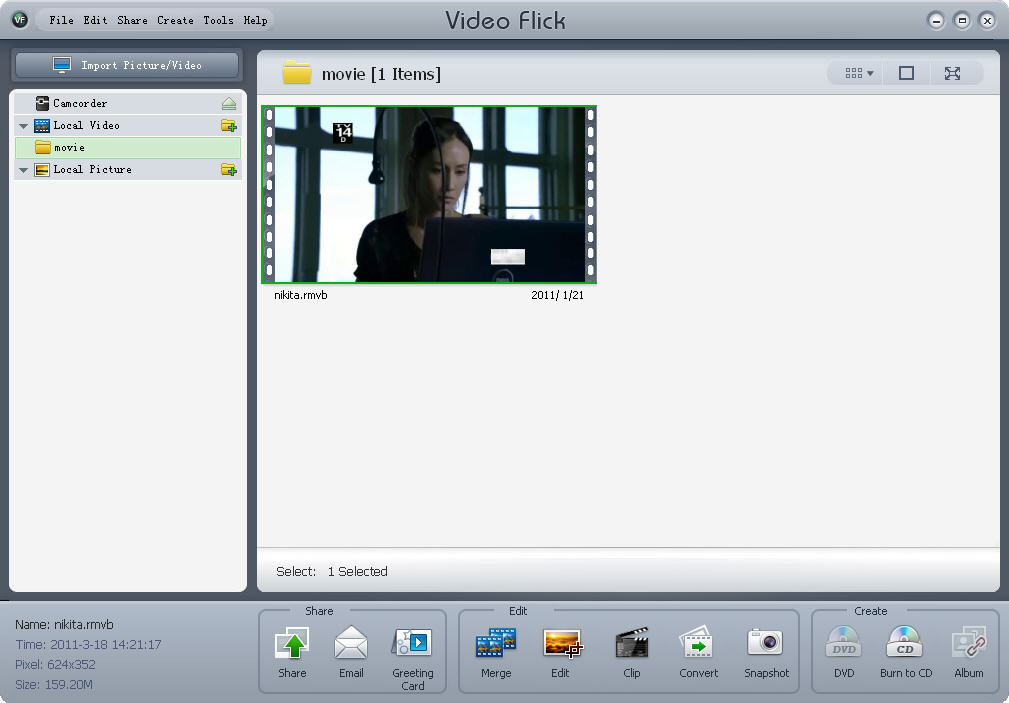
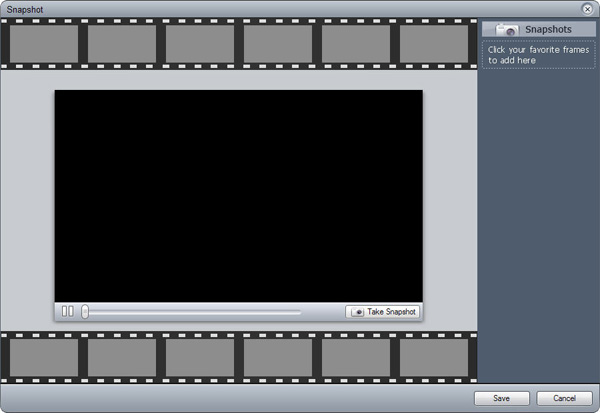
 : Click to stop the auto play.
: Click to stop the auto play. : Show current playing progress. Drag the playing bar to go backward or forward.
: Show current playing progress. Drag the playing bar to go backward or forward.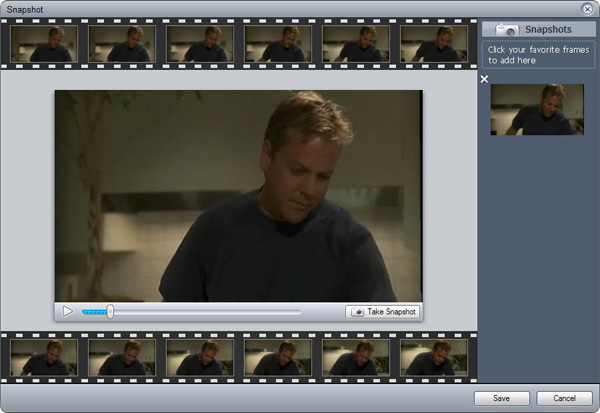
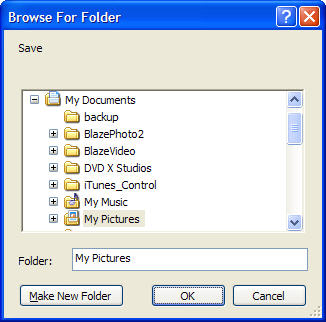
 to give up captured snapshots.
to give up captured snapshots.