|
|
Burn CDVideoFlick supports to share your video and photo items in CD format with your friends and family. Here take video items as an example , let's do it step by step: Step 1. Select your desired video or photo item you want to burn to CD format. You can select batch simultaneously.
Step 2. Click
Disc Lable: Name your disc lable here. Target Drive: Select your target drive here. Drive Speed : Set 7X as default.
Burn Progress: Show your current burn progress here. Step 3. Click |
If you can’t find what you want here, please contact us. We'd love to hear from you or your friends. Please send an email to:
support@blazevideo.com We will reply you in 24-72 hours. Please contact us again after 72 hours without response. Search Help:
Help with other products
|
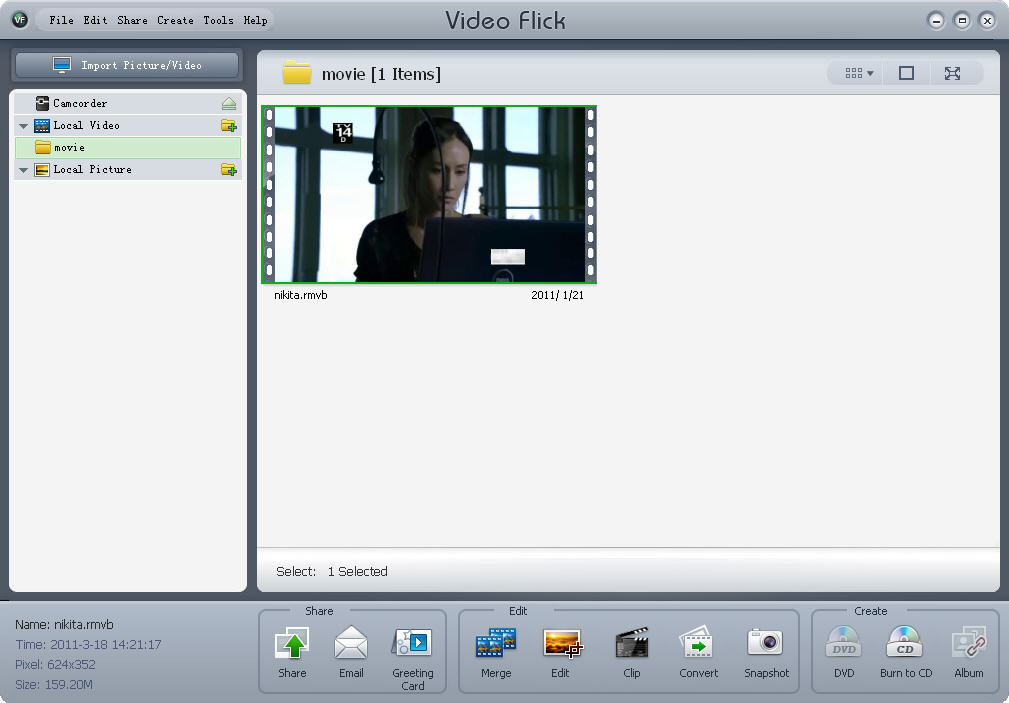
 , below box will pop up:
, below box will pop up: 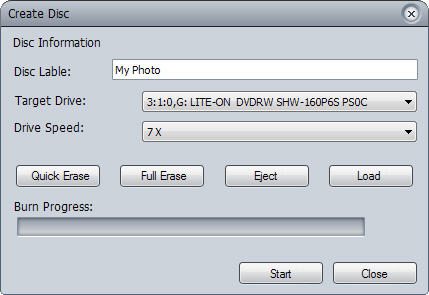
 : Click to quick erase your target CD.
: Click to quick erase your target CD. : Click to full erase your target CD.
: Click to full erase your target CD. : Click to eject your target CD from your PC.
: Click to eject your target CD from your PC. : Click to load your target CD to your PC.
: Click to load your target CD to your PC. .
.