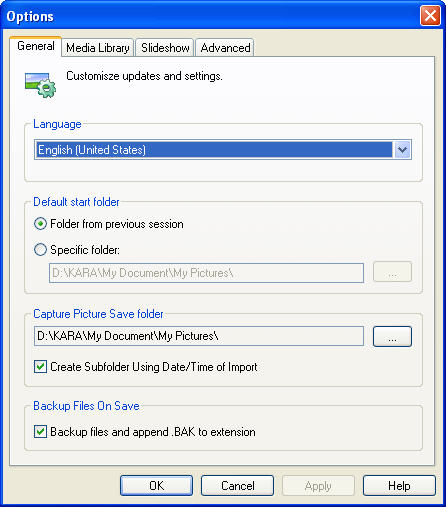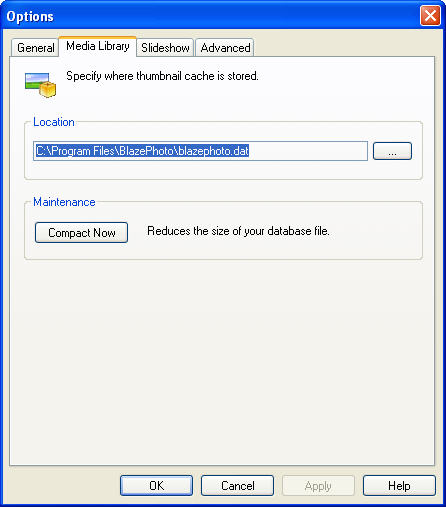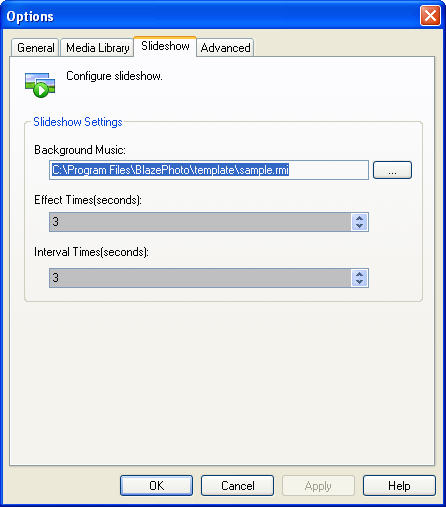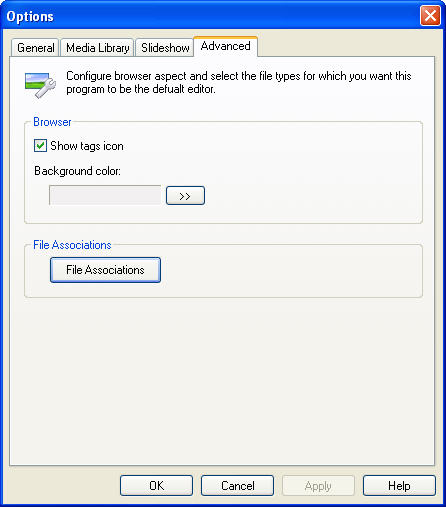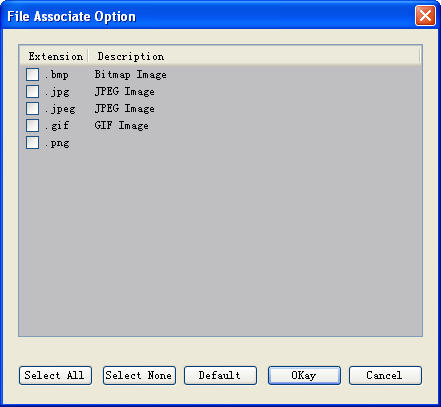|
|
Settings
1. General
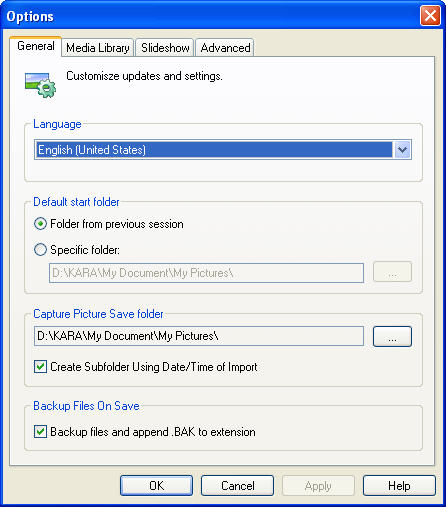
- Language: Select the interface language, you should relaunch the program after setting to make the change take effects.
- Default Start Folder: Set the default folder to open after launching program.
- Capture Picture Save Folder: Select a folder to save the image captured from digital devices.
- Backup Files on Save: after editing images, backup the original files as "file name.BAK" before saving edited file.
2. Media Library
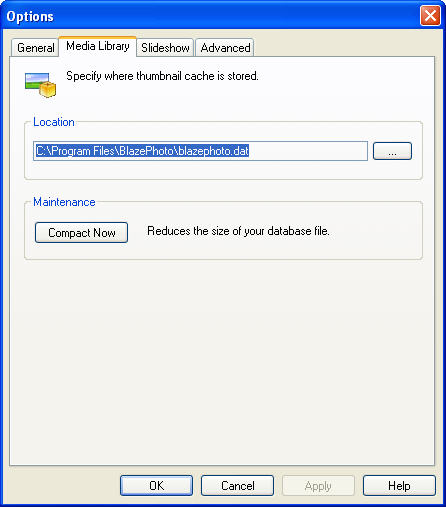
- Location: specify the location of the media library.
- Compact Now: there is maybe some useless info for media library, click "Compact Now" to delete useless info to reduce media library size.
3. Slideshow
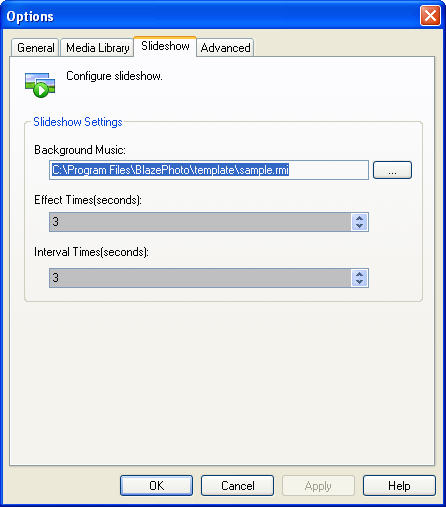
- Background Music: add background music for slideshow preview, can be mp3 or wma file.
- Effect Time: the effect time between two images.
- Interval Time: the interval time between two images.
4. Advanced
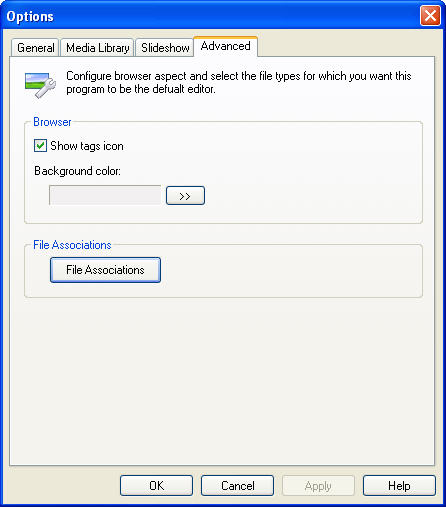
- Show tags icon: show tags icon while previewing pictures.
- File Associations: Set BlazePhoto as default application to view pictures, click it to pop up below menu:
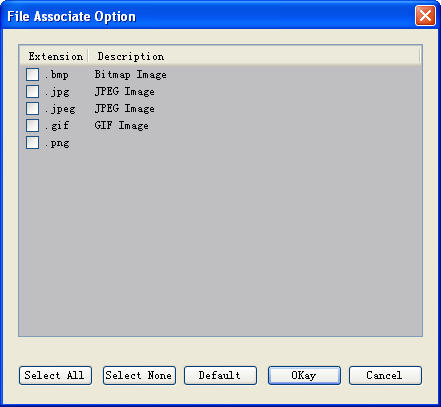
- Select All-Select all file formats in the list to be default opened by BlazePhoto
- Select None-Cancel all file associations with BlazePhoto
- Default-Click to select the file type default associated with BlazePhoto
- OK-Submit the file associations setting, the selected file format will be directly opened by BlazePhoto
- Cancel-Exit and keep original setting
|
|
Search Help:
Help with other products
|