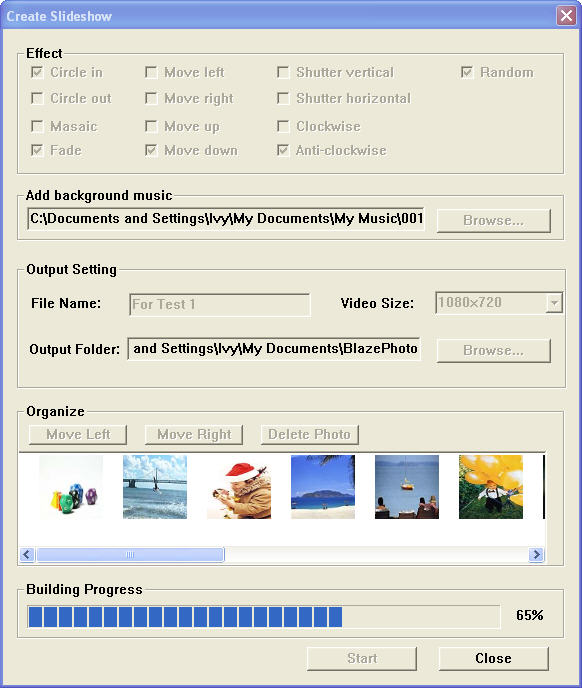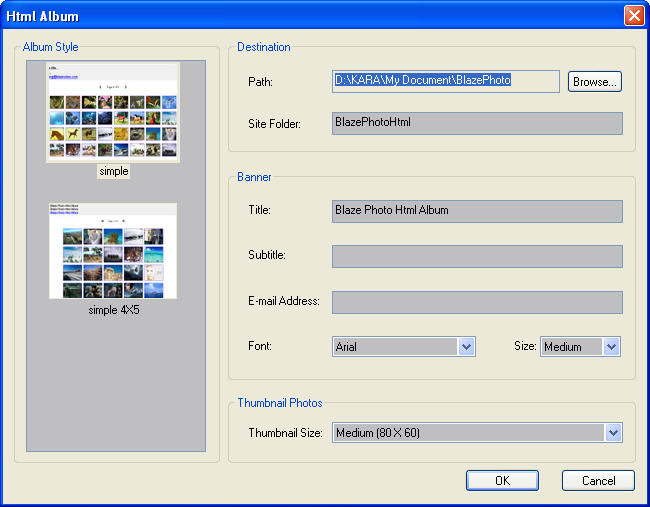|
|
Create - Create Disc, Slideshow DVD, Slideshow, HTML Albums
BlazePhoto provides three creating modes: Create Disc, Create Slideshow DVD, Create html albums. Drop down click "Create" button or click the relative create button at the right bottom of the main interface to select your desired create items.
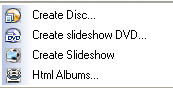
Create Disc:
Backup and burn image collections in the Picture Tray into CD disc, the interface is as below:
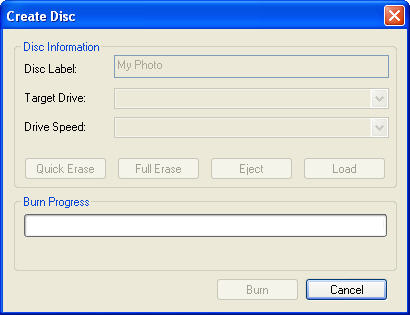
Select a CD writer and fill in the right disc volume info, click "Burn", you will begin to burn the images.
 Note: If you have not installed CD writer in your PC, the Target Drive box and below relative info will not be available, you will not burn the images to CD disc. Note: If you have not installed CD writer in your PC, the Target Drive box and below relative info will not be available, you will not burn the images to CD disc.
Create Slideshow DVD:
Make all the image collections in Picture Tray into slideshow DVD, and select to burn it or not, the interface is as below:
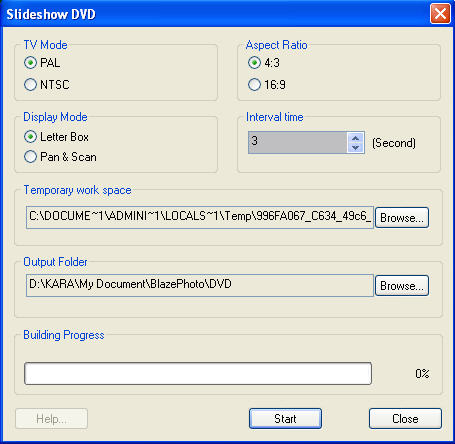
- TV Mode: Set video standard as PAL or NTSC.
NTSC--National Television System Committee, mainly used in Japan, US, Canada, Mexico, etc, with 720*480 resolution;
PAL--Phase Alternating Line, mainly used in China, Hong kong, Middle East and Europe, with 720*576 resolution.
- Display Mode: Set video display mode as LetterBox or Pan & Scan.
- Aspect Ratio: Set aspect ratio as 4:3 or 16:9.
- Interval Time: Set the interval time between two images.
- Temporary Work Space: Specify a directory as the temp folder to create slideshow DVD.
- Output Folder: Specify a directory to save the created slideshow DVD.
Click "Start" button to create slideshow DVD. After creating finished, a dialog box will appear to enquire you whether to burn into disc, if click "Yes", you will burn the DVD into disc just like burn a normal DVD movie.
Create Slideshow:
Select the collection of your favotie pictures, and then click "Create Slideshow" in the drop-down list of "Create" button, the "Create Slideshow" window will appear:
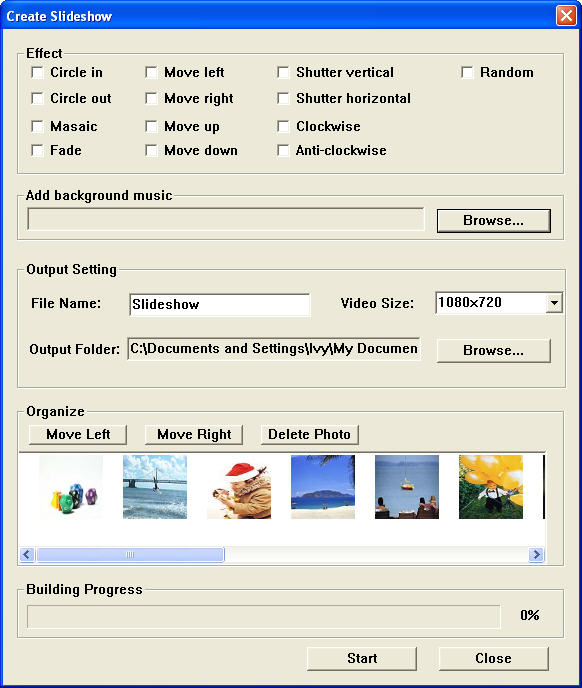
- Effect: Custom your photo slideshow file by adding special playback effects.
- Add background music: Click
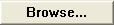 to select your loved audio file as background music of the slideshow video. to select your loved audio file as background music of the slideshow video.
- Output setting: Name your slideshow in "File Name" field, choose the output avi video size in "Video Size" list
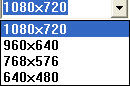 , and click , and click 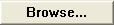 to choose the Output Folder where you want to save your output AVI slideshow file. to choose the Output Folder where you want to save your output AVI slideshow file.
- Organize: organize your photos in the slideshow easily by moving left or right, or deleting the specific pictures from your list.
- Building progress: Please check your settings above, if everything is ready, click on the "Start" button to make your pictures into amazing avi video..
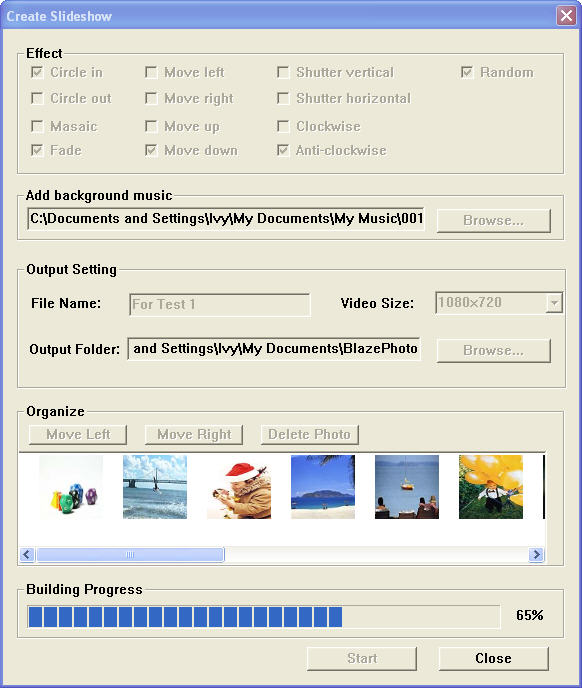
Create Html Album:
Create all the image collections in Picture Tray into html page, and enquire you whether to burn into disc, the interface is as below:
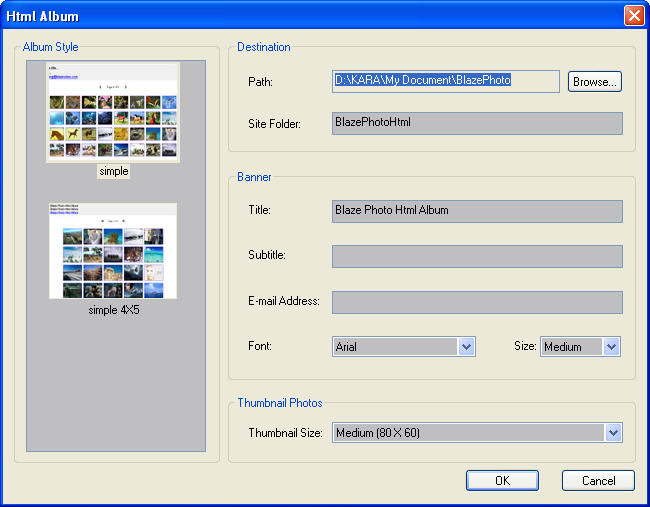
Select your desired album style, destination folder and other settings, click "OK", you will begin to create a html page. After creating finished, a dialog box will popup to enquire you whether to burn into disc, if click "Yes", you will burn the html page into disc just like burn a normal data disc.
|
|
Search Help:
Help with other products
|
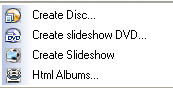
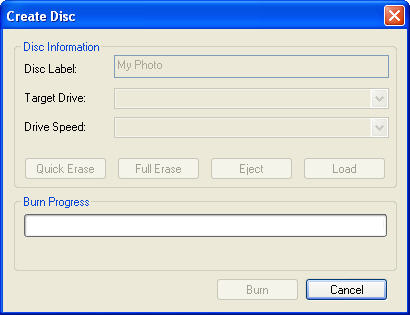
 Note: If you have not installed CD writer in your PC, the Target Drive box and below relative info will not be available, you will not burn the images to CD disc.
Note: If you have not installed CD writer in your PC, the Target Drive box and below relative info will not be available, you will not burn the images to CD disc.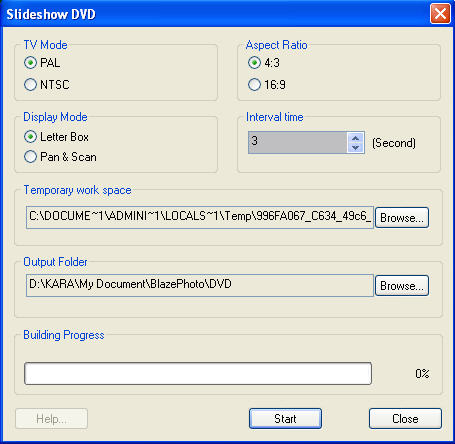
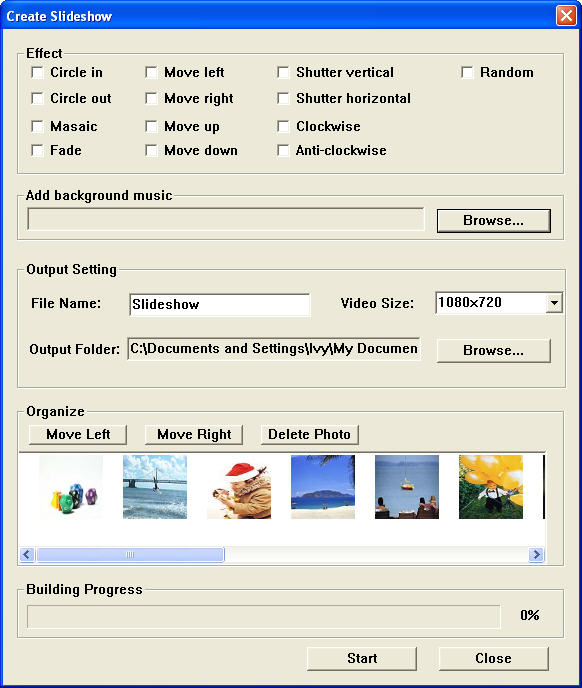
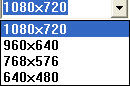 , and click
, and click