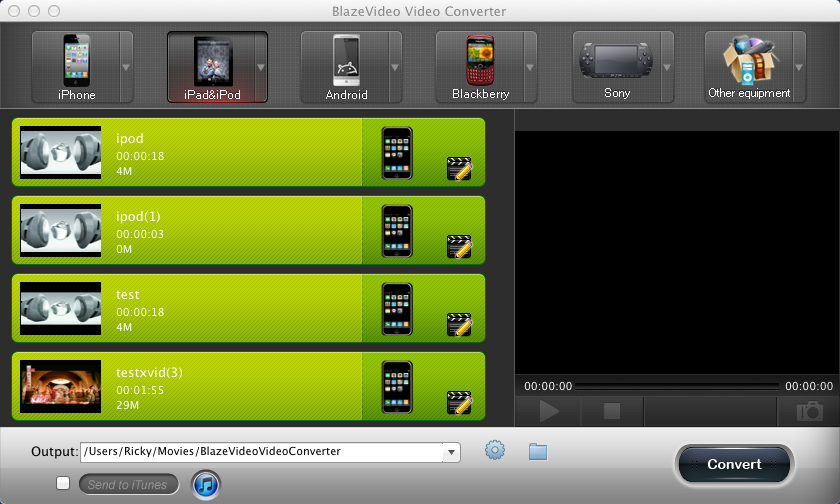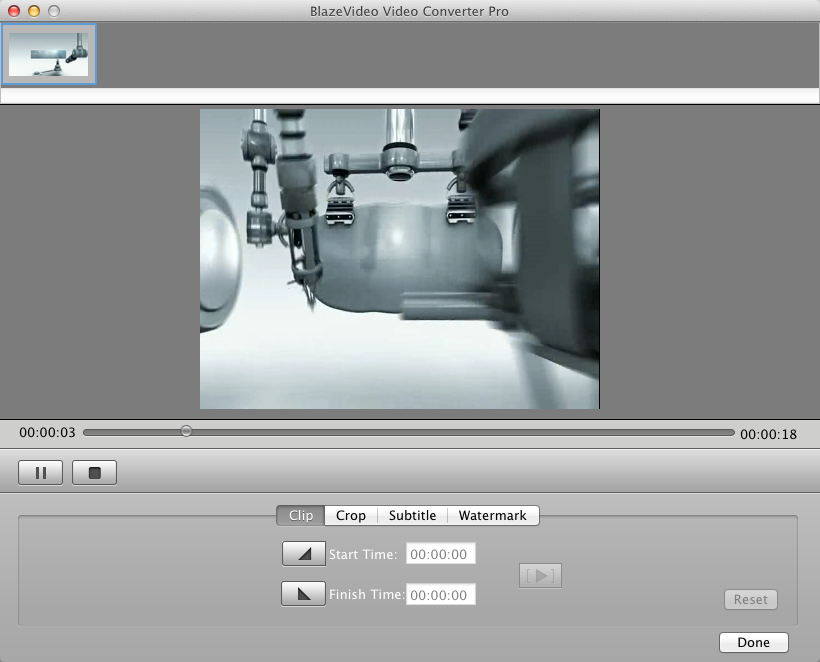|
|
How to Crop Videos by BlazeVideo Video Converter for MacSummary:BlazeVideo Video Converter for Mac updates a new feature to enable users to crop videos in order to eliminate unwanted areas from source movie, and save the cropped videos into various video formats which are playable in iPad, iPod, iPhone, PSP, BlackBerry, HTC, Nokia and more devices. To crop videos:Step 1. Turn to Crop Video box.After adding source video into BlazeVideo Video Converter for Mac, you will get box below: Clip Click the "Crop" button to go to crop box: 
Step 2. Start to crop videos.Drag the 8 red points or drag the bars in to adjust your cropped video size in left, top, width and height. c. Click Step 3. Convert the video clip for portable devices.After click |
If you can’t find what you want here, please contact us. We'd love to hear from you or your friends. Please send an email to:
support@blazevideo.com We will reply you in 24-72 hours. Please contact us again after 72 hours without response. Search Help:
Help with other products
|