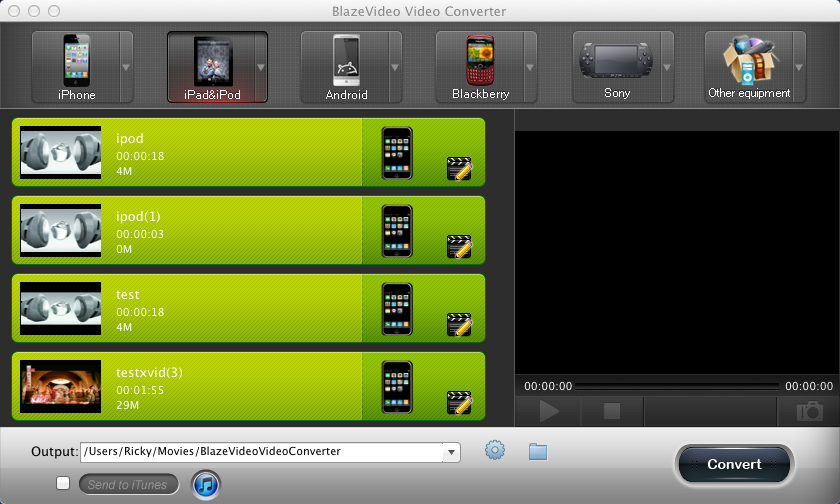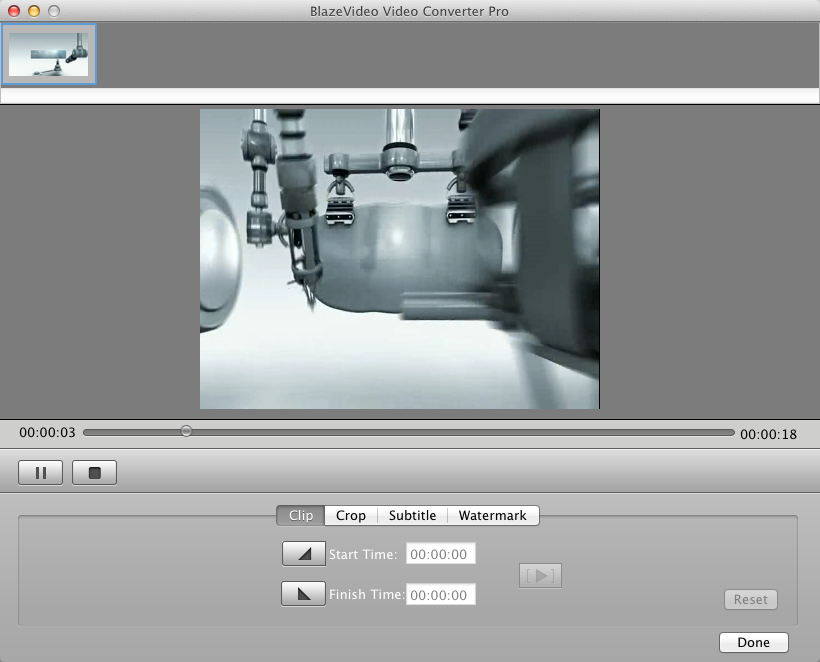|
|
How to Add Subtitle and Watermark on Videos or DVDsSummary:In addition, BlazeVideo Video Converter for Mac supports to insert the subtitle in preferred language or watermark in text or picture onto videos to make your movie unique. For BlazeVideo Video Converter for Mac Pro users, they can add subtitle or watermark on DVD movies. To insert subtitle:Step 1. Turn to Subtitle box.After adding source video into BlazeVideo Video Converter for Mac, you will get box below: Clip Click the "Subtitle" button to go to crop box: 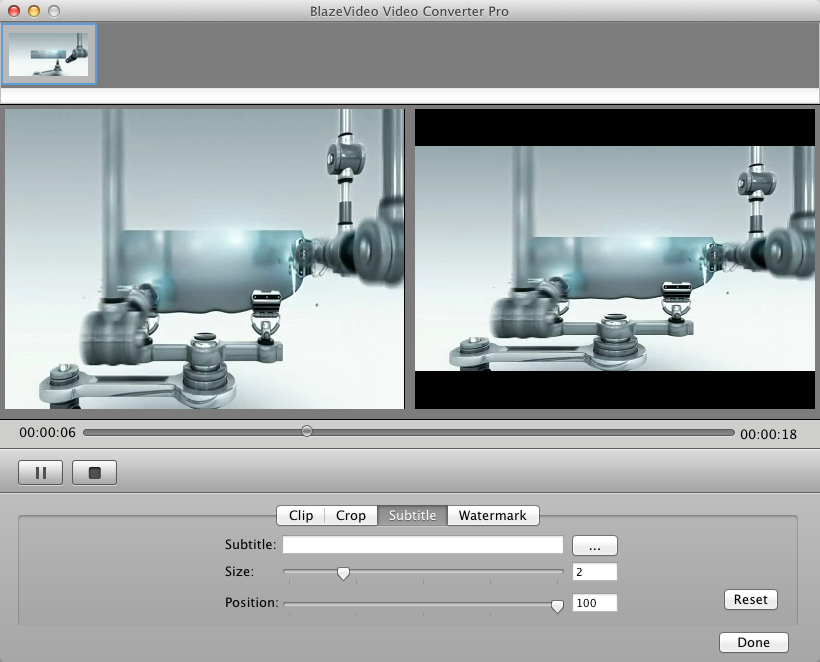
Step 2. Insert subtitle onto video.a. Click the "Browse" button to load your subtitle file. b. Drag the bars to change the size and position of the subtitle. c. Click Step 3. Convert the video with subtitle inserted for portable devices.After click To add watermark:Step 1. Turn to Watermark box.Click the "Watermark" button to go to crop box: 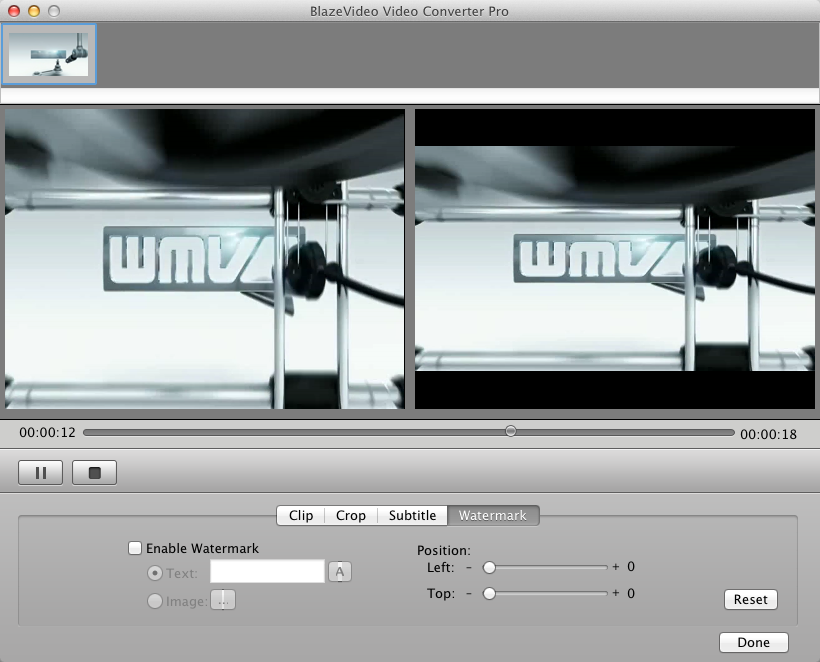
Step 2. Add watermark onto video.a. Enter the text watermark or upload photo watermark onto video. b. Drag the bars to change the watermark position.. c. Click Step 3. Convert the video with subtitle inserted for portable devices.After click |
If you can’t find what you want here, please contact us. We'd love to hear from you or your friends. Please send an email to:
support@blazevideo.com We will reply you in 24-72 hours. Please contact us again after 72 hours without response. Search Help:
Help with other products
|