|
|
Create TV Recording Schedule, Record TV, Convert Recording TV FileBlazeVideo TV Recorder enables you to real-time record your loved TV shows by a press on Record button. You can also create the TV recording schedule tasks if you are away from computer, or you can choose to convert the recording TV files into various for enjoyment by portable devices. Do all in one place and fast! How to Create TV Recording Schedule Task?Step 1: Click
Step 2: Create TV recording schedule task. Fill in items one by one: task name and channel, select task type, set task time. You can also to choose to convert the TV recording files into other formats after TV recording task finishes. Step 3: Click OK to complete the TV recording task schedule:
How to Record TV Show?Step 1. During TV playback, click Step 2. If you want to stop the TV recording, just click All your recording TV files will be listed in the Recording List area:
How to Convert TV Recording Files ?Step 1. In the main screen of BlazeVideo TV Recorder, click Step 2. Load the TV recording video file(s). Click video add button Step 3. Choose the output video format or output device. In "Profile" tab, drop down to select your output format or device:
Step 4. Set video output format. Click "Setting" button to pop up Setting box below, where you can set parameter for output video format:
Step 5. Click |
If you can’t find what you want here, please contact us. We'd love to hear from you or your friends. Please send an email to:
support@blazevideo.com We will reply you in 24-72 hours. Please contact us again after 72 hours without response. Search Help:
Help with other products
|
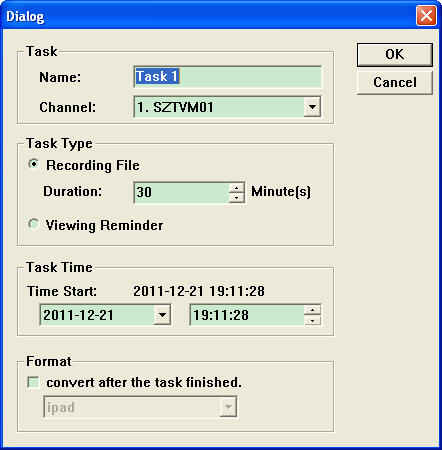
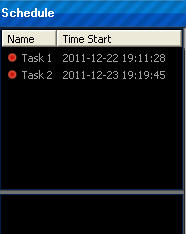
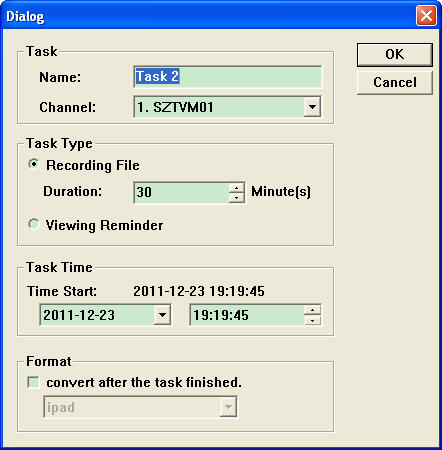
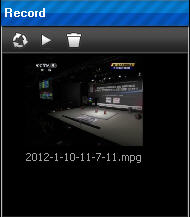
 to open Video Magic Ultimate :
to open Video Magic Ultimate :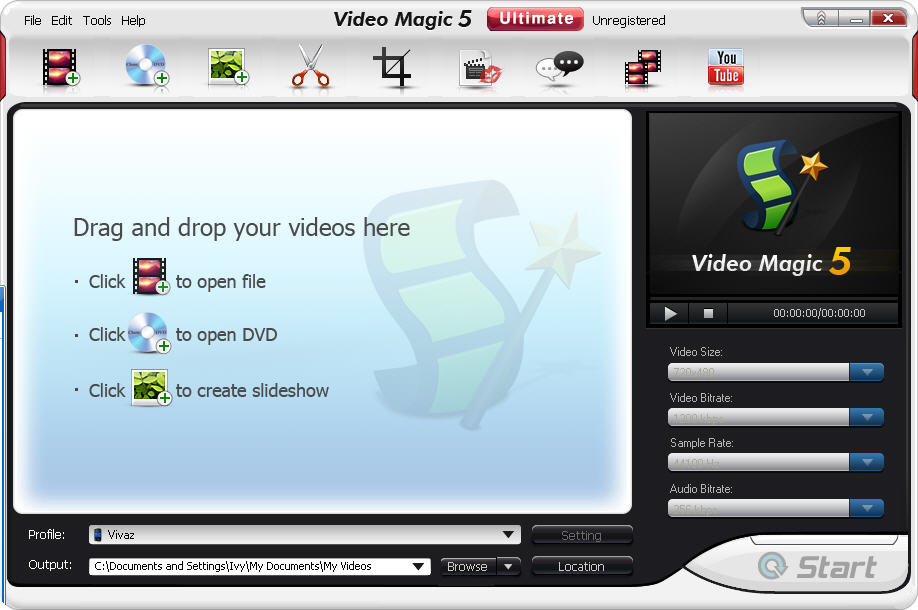
 to add your TV recording file you want to convert by this built-in video converter tool.
to add your TV recording file you want to convert by this built-in video converter tool.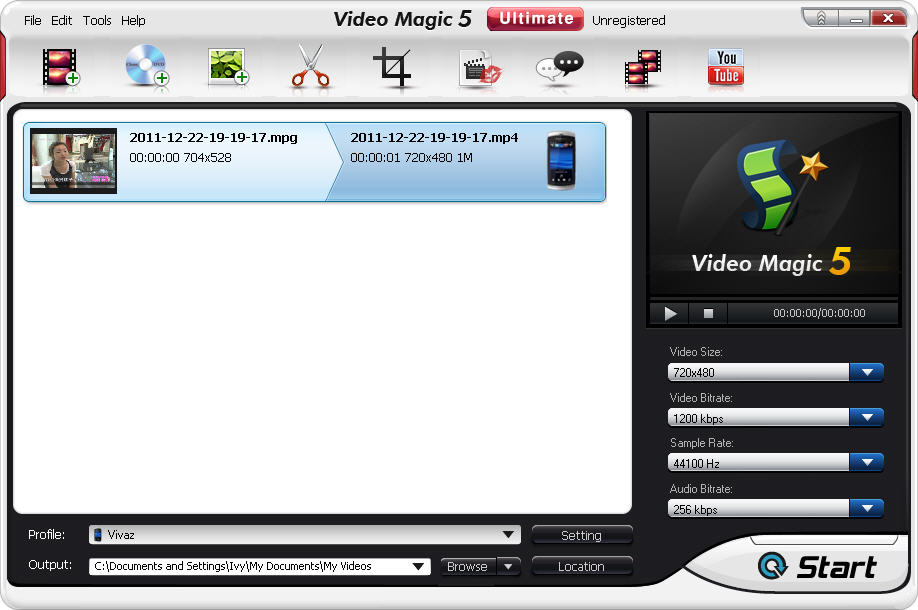
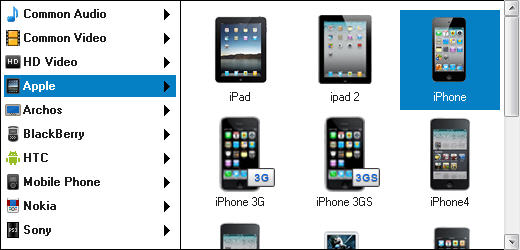
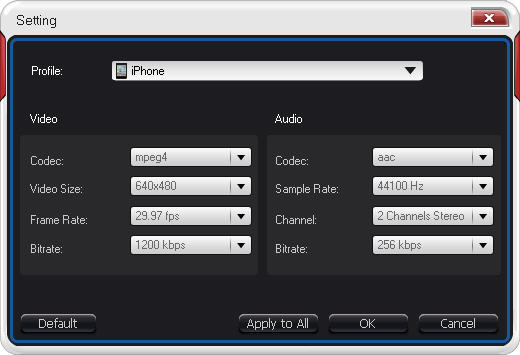
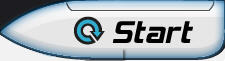 to begin to convert your TV recording file into various video formats.
to begin to convert your TV recording file into various video formats.