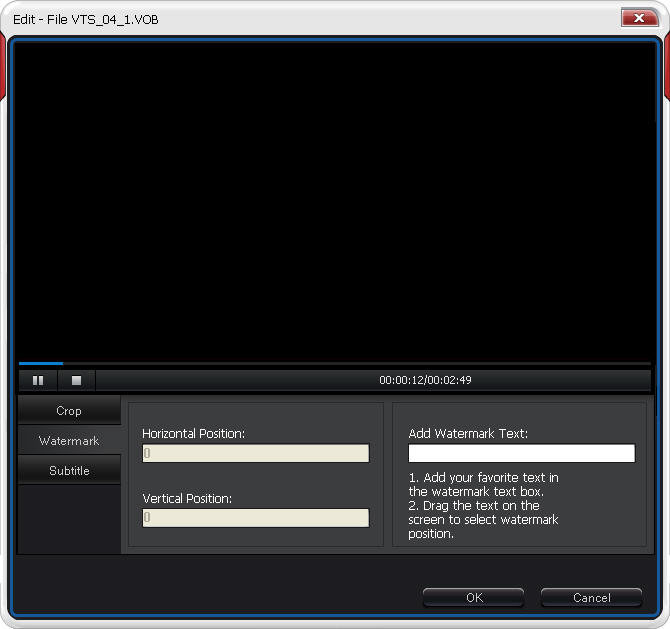|
|
Clip: BlazeVideo iPhone Video Converter works to clip any scene of a movie and convert them into MP4 for iPhone.Step 1. Add movie. Click
Step 3. Convert clips into iPhone. Click Crop: BlazeVideo iPhone Video Converter supports to crop your movie with your wanted video size and convert them for iPhone.Step 1. After adding video files, click Step 2. Begin to crop. Drag the 8 red points to set your cropped video size. Then click Step 3. Click Watermark: BlazeVideo iPhone Video Converter can let you add watermark on any position of your movie and convert it for iPhone with the watermark.Step 1. After adding movie, click
Step 2. Enter watermark. Add watermark in the "Add watermark Text" box and drag the added watermark to choose its position on the movie. Step 3. Convert video with watermark into iPhone. Click |
If you can’t find what you want here, please contact us. We'd love to hear from you or your friends. Please send an email to:
support@blazevideo.com We will reply you in 24-72 hours. Please contact us again after 72 hours without response. Search Help:
Help with other products
|
 to add your desired movie and
to add your desired movie and  to open Clip box.
to open Clip box.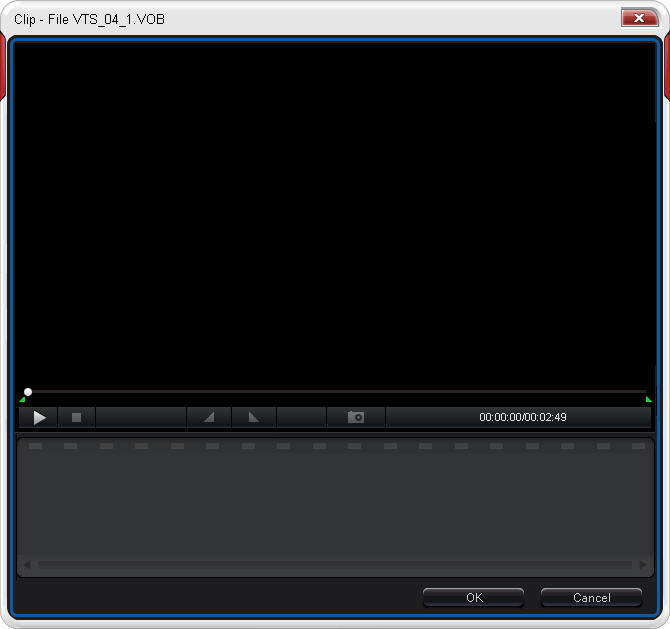
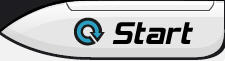 to begin to convert clips to iPhone.
to begin to convert clips to iPhone. to open Edit box.
to open Edit box. 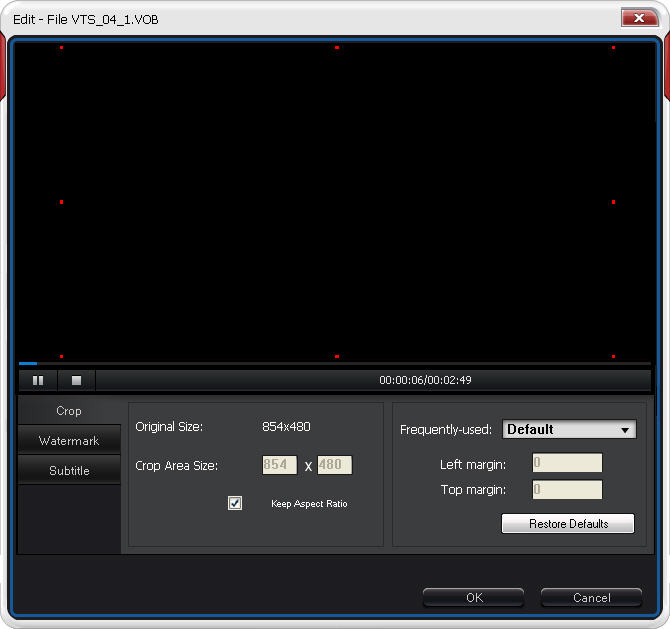
 to get Edit box.
to get Edit box.