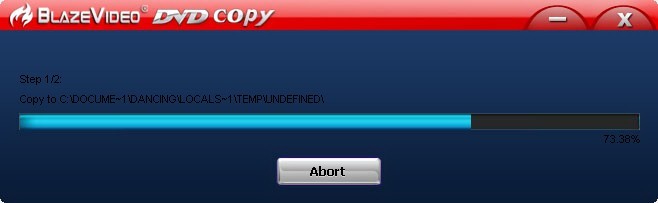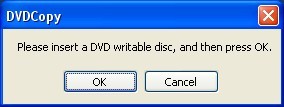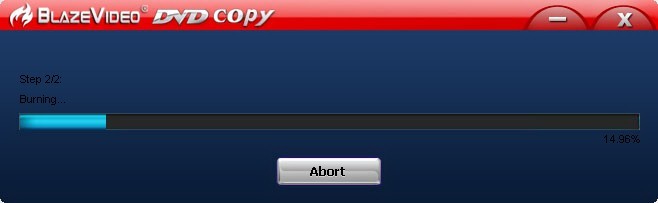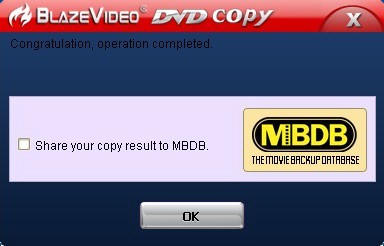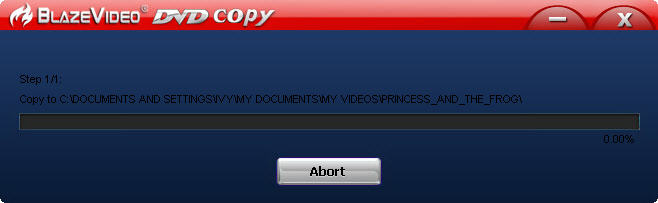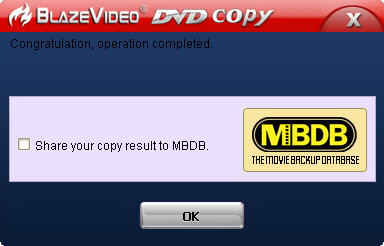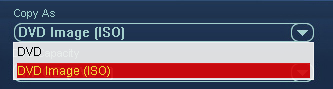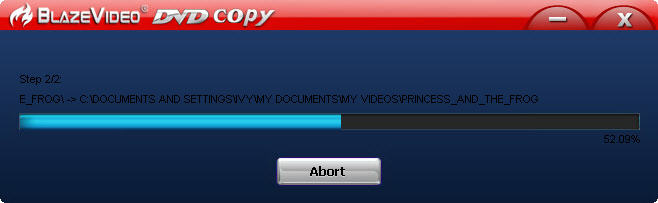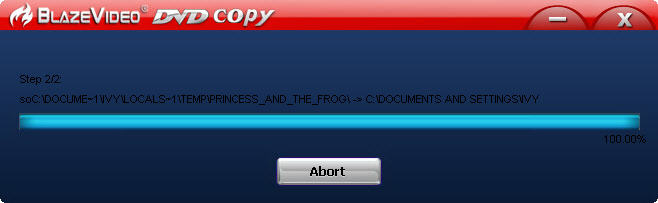|
|
How to Copy DVDBlazeVideo DVD Copy from BlazeVideo Inc is all in one DVD copy and converter software. It allows users to copy DVD to a blank DVD disk, DVD to ISO image files, or DVD to hard drive, plus rip DVD to most popular video formats playable on iPad, iPhone, iPod, PSP, BlackBerry, HTC, Archos, Nokia, Android phones, or other entertainment portable devices. It also enables users to make their DVD movies perfect by rich DVD editing features: crop, clip, merge, adjust special effects, add watermark or subtitle. The following quick-start guide will show you how to use BlazeVideo DVD Copy step by step.
Guide: How to Copy DVD to a Blank DVD DiscStep 1: Load DVD movie.Once inserting your source DVD movie onto your DVD drive, BlazeVideo DVD Copy will load your DVD movie automatically. Step 2: Select DVD drive.Choose your DVD drive in the drop down list of "Target" tab: Step 4: Start to copy DVD to DVD.Click on the
Tip: If you want to share your burning result of this movie, please check the "Share your copy result to MBDB" tab and click on the "OK" button. Guide: How to Copy DVD to Hard DriveJust follow step 1 and step 3 in "guide on how to copy DVD to a blank DVD disc". But in step 2, we change: Step 2: Select output folder.Click on the Step 4: Start to copy DVD to hard drive.Click on the
Guide: How to Copy DVD to ISO Image FileStep 1: Load DVD movie.Run BlazeVideo DVD Copy and insert your DVD movie into your DVD drive on PC. Step 2: Select output folder.Click the Step 3 Choose ISO as output format.Select "DVD Image (ISO)" in the drop down list of "Copy As" tab.
Step 3. Choose DVD copy mode.Choose your preferred copy mode: Entire Disc, Main Movie, Customize, Split Disc. Step 4: Start to copy DVD to ISO.Click the
|
If you can’t find what you want here, please contact us. We'd love to hear from you or your friends. Please send an email to:
support@blazevideo.com We will reply you in 24-72 hours. Please contact us again after 72 hours without response. Search Help:
Help with other products
|
 button, BlazeVideo DVD Copy will start to copy your DVD to blank DVD disc instantly.
button, BlazeVideo DVD Copy will start to copy your DVD to blank DVD disc instantly.