|
|
This guide will show how to convert DVD to iPad with BlazeVideo DVD to iPad Converter.Step 1. Insert DVD disc in the DVD drive, run BlazeVideo DVD to iPad Converter. BlazeVideo DVD to iPad Converter will auto load DVD.Step 2. Do the settings.
Step 3. More:
Step 4. Click
|
If you can’t find what you want here, please contact us. We'd love to hear from you or your friends. Please sendan email to:
support@blazevideo.com We will reply you in 24-72 hours.Please contact us again after 72 hours without response. Search Help:
Help with other products
|
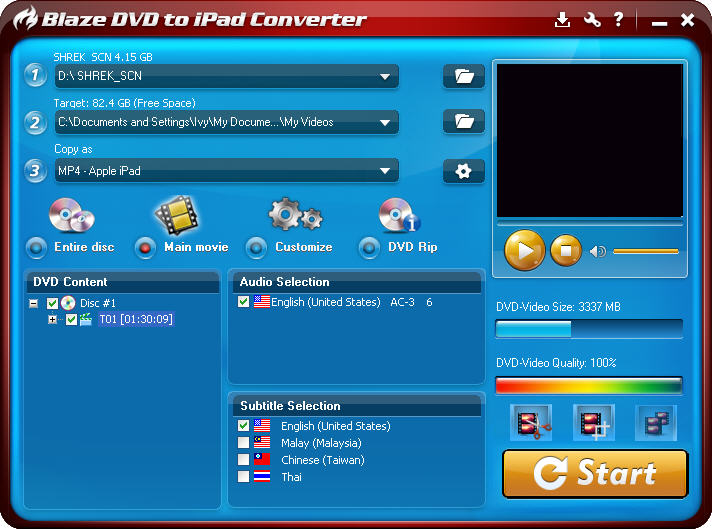
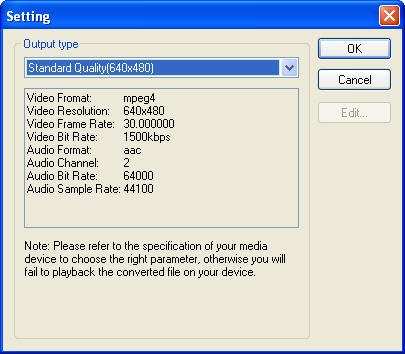
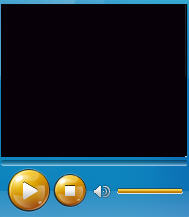 : Preview selected chapters before conversion.
: Preview selected chapters before conversion. 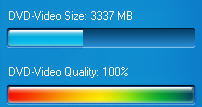 : Show output file video size and quality. To protect your output iPad file quality, once the video quality is less than 50%, BlazeVideo DVD to iPad Converter will auto refuse to rip DVD to MP4 for iPad.
: Show output file video size and quality. To protect your output iPad file quality, once the video quality is less than 50%, BlazeVideo DVD to iPad Converter will auto refuse to rip DVD to MP4 for iPad. to convert DVD to MP4 for iPad.
to convert DVD to MP4 for iPad.