|
|
This guide will show how to convert DVD to 3GP with BlazeVideo DVD to 3GP Converter.Step 1. Insert DVD disc in the DVD drive, run BlazeVideo DVD to 3GP Converter. BlazeVideo DVD to 3GP Converter will auto load DVD.Step 2. Do the settings.
Step 3. More:
Step 4. Click
|
If you can’t find what you want here, please contact us. We'd love to hear from you or your friends. Please send an email to:
support@blazevideo.com We will reply you in 24-72 hours. Please contact us again after 72 hours without response. Search Help:
Help with other products
|
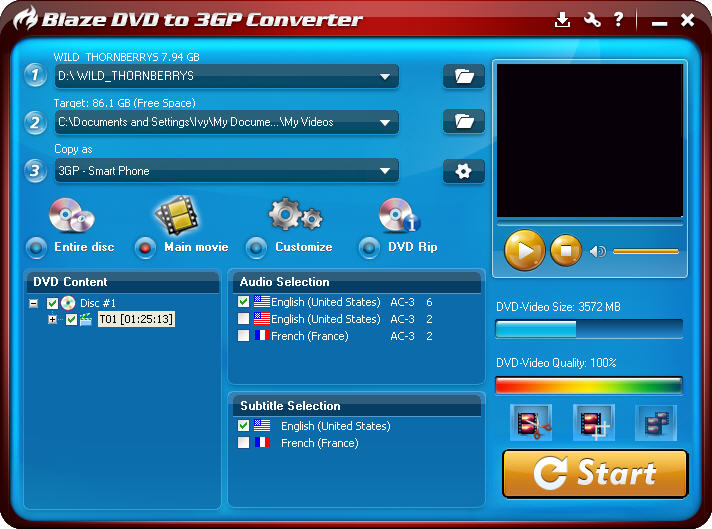
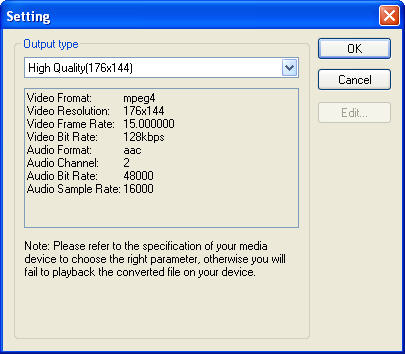
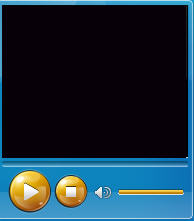 : Preview selected chapters before conversion.
: Preview selected chapters before conversion. 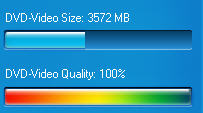 : Show output file video size and quality. To protect your output 3GP file quality, once the video quality is less than 50%, BlazeVideo DVD to 3GP Converter will auto refuse to rip DVD to 3GP.
: Show output file video size and quality. To protect your output 3GP file quality, once the video quality is less than 50%, BlazeVideo DVD to 3GP Converter will auto refuse to rip DVD to 3GP. to convert DVD to 3GP.
to convert DVD to 3GP.